Hitch, Varnish4.1, Let's Encryptを使ってサイトをHTTPS化
この記事はVarnish Cache Advent Calendar 2015の20日目の記事になります。
Varnish Cache Advent Calendarで猛威を奮っているいわなちゃんさんにそそのかされたので、先日書いた録画環境で運用している録画データ視聴環境をHitch, Varnish4.1, Let's Encryptを用いてHTTPS化してみようと思います。
各種ミドルウェア・サービスについて
割と今回触ってる人が少なさそうなミドルウェア・サービスが多いので、一通り紹介します。
Hitch
泣く子も黙るVarnish SoftwareがつくってるSSL/TLS Proxyです。Varnish Cacheの方にSSL/TLS Terminationが全然来ないと思っていたら、前段でProxyしてくれる奴が出ていた...
(Varnish Softwareのこういう変に尖ってる所嫌いじゃないよ)
PROXY Protocolとか使ってお話出来るらしいので、今回使って繋いでみたいと思います。
Varnish Cache
みんな大好きVarnish Cache。自前でHTTPをホストすることはできませんが、前段としてProxyして置いてCacheさせると絶大な威力を発揮します。
あと大体困ったらいわなちゃんさんに聞けばいいので気楽
Let's Encrypt
割と最近ホットな奴。mozillaやAkamaiなどが共同でやってる新しい認証局です。SSL証明書を無料で発行できるので一役買ってもらいます。
今回のサーバ構成
以下のようにします。サムネイルのマスタから動的にサムネ画像生成を行うため、go-thumberを噛ませているのと、動画ファイルのホストにNginxを使っています。Varnish Cacheではファイルのホストはできないので、別にApacheでもH2Oでもlighttpdでも好きなの使えばよさげです。

構築してみる
既にNginxは使っていたのでそのまま使います。適当にソースからビルドしたものを使用しています。バージョンは1.7.10でした。
$ sudo nginx -v nginx version: nginx/1.7.10
Varnish4.1をインストール
公式にUbuntuでのインストール方法が載っているのでそこにならってインストールします。
Installation on Ubuntu | Varnish Community
なお、私の場合はTrusty(14.04)ではなくPrecise(12.04)だったため、最初間違ってTrusty用のパッケージをインストールしようとして失敗し、少しハマりました。多分こんなハマり方する人は居ないと思いますが気をつけましょう。Preciseにインストールする際はaptリポジトリを以下のように設定します
-$ echo "deb https://repo.varnish-cache.org/ubuntu/ trusty varnish-4.1" >> /etc/apt/sources.list.d/varnish-cache.list +$ echo "deb https://repo.varnish-cache.org/ubuntu/ precise varnish-4.1" >> /etc/apt/sources.list.d/varnish-cache.list
Hitchをインストール
githubからクローンしてきて、ソースからビルドしましょう。
(~) $ git clone https://github.com/varnish/hitch (~) $ cd ./hitch
bootstrapというスクリプトがあり、いろいろよしなに準備してくれるのでそれを叩きます
( ~/hitch) $ ./bootstrap + set -o errexit + aclocal + autoconf + autoheader + automake --add-missing --foreign configure.ac:9: installing `./install-sh' configure.ac:9: installing `./missing' src/Makefile.am: installing `./depcomp'
configureが生成されました。叩きましょう
( ~/hitch) $ ./configure checking for a BSD-compatible install... /usr/bin/install -c checking whether build environment is sane... yes checking for a thread-safe mkdir -p... /bin/mkdir -p checking for gawk... no checking for mawk... mawk checking whether make sets $(MAKE)... yes checking for gcc... gcc checking whether the C compiler works... yes checking for C compiler default output file name... a.out checking for suffix of executables... checking whether we are cross compiling... no checking for suffix of object files... o checking whether we are using the GNU C compiler... yes checking whether gcc accepts -g... yes checking for gcc option to accept ISO C89... none needed checking for style of include used by make... GNU checking dependency style of gcc... gcc3 checking whether make sets $(MAKE)... (cached) yes checking whether to enable maintainer-specific portions of Makefiles... no checking for ev_default_loop in -lev... no configure: error: Cannot find libev headers. (~/hitch) $
libevがないと怒られました。入れて再度configureを叩きます
(~/hitch) $ sudo apt-get update && sudo aptitude install libev-dev (~/hitch) $ ./configure checking for a BSD-compatible install... /usr/bin/install -c checking whether build environment is sane... yes checking for a thread-safe mkdir -p... /bin/mkdir -p checking for gawk... no checking for mawk... mawk checking whether make sets $(MAKE)... yes checking for gcc... gcc checking whether the C compiler works... yes checking for C compiler default output file name... a.out checking for suffix of executables... checking whether we are cross compiling... no checking for suffix of object files... o checking whether we are using the GNU C compiler... yes checking whether gcc accepts -g... yes checking for gcc option to accept ISO C89... none needed checking for style of include used by make... GNU checking dependency style of gcc... gcc3 checking whether make sets $(MAKE)... (cached) yes checking whether to enable maintainer-specific portions of Makefiles... no checking for ev_default_loop in -lev... yes checking for SSL_CTX_free in -lssl... yes checking how to run the C preprocessor... gcc -E checking for grep that handles long lines and -e... /bin/grep checking for egrep... /bin/grep -E checking for ANSI C header files... yes checking for sys/types.h... yes checking for sys/stat.h... yes checking for stdlib.h... yes checking for string.h... yes checking for memory.h... yes checking for strings.h... yes checking for inttypes.h... yes checking for stdint.h... yes checking for unistd.h... yes checking for stdlib.h... (cached) yes checking for unistd.h... (cached) yes checking for uid_t in sys/types.h... yes checking for inline... inline checking for int32_t... yes checking for pid_t... yes checking for size_t... yes checking for ssize_t... yes checking for uint32_t... yes checking vfork.h usability... no checking vfork.h presence... no checking for vfork.h... no checking for fork... yes checking for vfork... yes checking for working fork... yes checking for working vfork... (cached) yes checking for stdlib.h... (cached) yes checking for GNU libc compatible malloc... yes checking for stdlib.h... (cached) yes checking for unistd.h... (cached) yes checking for sys/param.h... yes checking for getpagesize... yes checking for working mmap... yes checking for inet_ntoa... yes checking for accept4... yes configure: creating ./config.status config.status: creating Makefile config.status: creating src/Makefile config.status: creating config.h config.status: executing depfiles commands (~/hitch) $
問題なく完了しました。makeしていきましょう
(~/hitch) $ make make all-recursive make[1]: ディレクトリ `/home/pi9min/hitch' に入ります Making all in src make[2]: ディレクトリ `/home/pi9min/hitch/src' に入ります gcc -DHAVE_CONFIG_H -I. -I.. -I/usr/include/libev/ -O2 -g -std=c99 -fno-strict-aliasing -Wall -W -D_GNU_SOURCE -g -O2 -MT configuration.o -MD -MP -MF .deps/configuration.Tpo -c -o configuration.o configuration.c mv -f .deps/configuration.Tpo .deps/configuration.Po gcc -DHAVE_CONFIG_H -I. -I.. -I/usr/include/libev/ -O2 -g -std=c99 -fno-strict-aliasing -Wall -W -D_GNU_SOURCE -g -O2 -MT ringbuffer.o -MD -MP -MF .deps/ringbuffer.Tpo -c -o ringbuffer.o ringbuffer.c mv -f .deps/ringbuffer.Tpo .deps/ringbuffer.Po gcc -DHAVE_CONFIG_H -I. -I.. -I/usr/include/libev/ -O2 -g -std=c99 -fno-strict-aliasing -Wall -W -D_GNU_SOURCE -g -O2 -MT hitch.o -MD -MP -MF .deps/hitch.Tpo -c -o hitch.o hitch.c mv -f .deps/hitch.Tpo .deps/hitch.Po gcc -DHAVE_CONFIG_H -I. -I.. -I/usr/include/libev/ -O2 -g -std=c99 -fno-strict-aliasing -Wall -W -D_GNU_SOURCE -g -O2 -MT vpf.o -MD -MP -MF .deps/vpf.Tpo -c -o vpf.o vpf.c mv -f .deps/vpf.Tpo .deps/vpf.Po gcc -DHAVE_CONFIG_H -I. -I.. -I/usr/include/libev/ -O2 -g -std=c99 -fno-strict-aliasing -Wall -W -D_GNU_SOURCE -g -O2 -MT flopen.o -MD -MP -MF .deps/flopen.Tpo -c -o flopen.o flopen.c mv -f .deps/flopen.Tpo .deps/flopen.Po gcc -O2 -g -std=c99 -fno-strict-aliasing -Wall -W -D_GNU_SOURCE -g -O2 -o hitch configuration.o ringbuffer.o hitch.o vpf.o flopen.o -lcrypto -lssl -lev make[2]: ディレクトリ `/home/pi9min/hitch/src' から出ます make[2]: ディレクトリ `/home/pi9min/hitch' に入ります rst2man --halt=2 hitch.man.rst hitch.8 /bin/bash: rst2man: コマンドが見つかりません make[2]: *** [hitch.8] エラー 127 make[2]: ディレクトリ `/home/pi9min/hitch' から出ます make[1]: *** [all-recursive] エラー 1 make[1]: ディレクトリ `/home/pi9min/hitch' から出ます make: *** [all] エラー 2 (~/hitch) $
rst2manがないと怒られました。Ubuntuだとpython-docutilsというパッケージに入っているのでインストールし、再度makeに挑戦します。
(~/hitch) $ sudo aptitude install python-docutils (~/hitch) $ make make all-recursive make[1]: ディレクトリ `/home/pi9min/hitch' に入ります Making all in src make[2]: ディレクトリ `/home/pi9min/hitch/src' に入ります gcc -DHAVE_CONFIG_H -I. -I.. -I/usr/include/libev/ -O2 -g -std=c99 -fno-strict-aliasing -Wall -W -D_GNU_SOURCE -g -O2 -MT configuration.o -MD -MP -MF .deps/configuration.Tpo -c -o configuration.o configuration.c mv -f .deps/configuration.Tpo .deps/configuration.Po gcc -DHAVE_CONFIG_H -I. -I.. -I/usr/include/libev/ -O2 -g -std=c99 -fno-strict-aliasing -Wall -W -D_GNU_SOURCE -g -O2 -MT ringbuffer.o -MD -MP -MF .deps/ringbuffer.Tpo -c -o ringbuffer.o ringbuffer.c mv -f .deps/ringbuffer.Tpo .deps/ringbuffer.Po gcc -DHAVE_CONFIG_H -I. -I.. -I/usr/include/libev/ -O2 -g -std=c99 -fno-strict-aliasing -Wall -W -D_GNU_SOURCE -g -O2 -MT hitch.o -MD -MP -MF .deps/hitch.Tpo -c -o hitch.o hitch.c mv -f .deps/hitch.Tpo .deps/hitch.Po gcc -DHAVE_CONFIG_H -I. -I.. -I/usr/include/libev/ -O2 -g -std=c99 -fno-strict-aliasing -Wall -W -D_GNU_SOURCE -g -O2 -MT vpf.o -MD -MP -MF .deps/vpf.Tpo -c -o vpf.o vpf.c mv -f .deps/vpf.Tpo .deps/vpf.Po gcc -DHAVE_CONFIG_H -I. -I.. -I/usr/include/libev/ -O2 -g -std=c99 -fno-strict-aliasing -Wall -W -D_GNU_SOURCE -g -O2 -MT flopen.o -MD -MP -MF .deps/flopen.Tpo -c -o flopen.o flopen.c mv -f .deps/flopen.Tpo .deps/flopen.Po gcc -O2 -g -std=c99 -fno-strict-aliasing -Wall -W -D_GNU_SOURCE -g -O2 -o hitch configuration.o ringbuffer.o hitch.o vpf.o flopen.o -lcrypto -lssl -lev make[2]: ディレクトリ `/home/pi9min/hitch/src' から出ます make[2]: ディレクトリ `/home/pi9min/hitch' に入ります make[2]: ディレクトリ `/home/pi9min/hitch' から出ます make[1]: ディレクトリ `/home/pi9min/hitch' から出ます (~/hitch) $
無事makeできました。インストールします。
(~/hitch) $ sudo make install Making install in src make[1]: ディレクトリ `/home/pi9min/hitch/src' に入ります make[2]: ディレクトリ `/home/pi9min/hitch/src' に入ります test -z "/usr/local/sbin" || /bin/mkdir -p "/usr/local/sbin" /usr/bin/install -c hitch '/usr/local/sbin' make[2]: `install-data-am' に対して行うべき事はありません. make[2]: ディレクトリ `/home/pi9min/hitch/src' から出ます make[1]: ディレクトリ `/home/pi9min/hitch/src' から出ます make[1]: ディレクトリ `/home/pi9min/hitch' に入ります make[2]: ディレクトリ `/home/pi9min/hitch' に入ります make[2]: `install-exec-am' に対して行うべき事はありません. test -z "/usr/local/share/doc/hitch" || /bin/mkdir -p "/usr/local/share/doc/hitch" /usr/bin/install -c -m 644 hitch.conf.ex CHANGES.rst README.md '/usr/local/share/doc/hitch' test -z "/usr/local/share/man/man8" || /bin/mkdir -p "/usr/local/share/man/man8" /usr/bin/install -c -m 644 hitch.8 '/usr/local/share/man/man8' make[2]: ディレクトリ `/home/pi9min/hitch' から出ます make[1]: ディレクトリ `/home/pi9min/hitch' から出ます (~/hitch) $ rehash (~/hitch) $ which hitch /usr/local/sbin/hitch
インストール完了。
Let's Encryptの設定
さて大体ミドルウェアの設定は終わったので、今回のキモである証明書まわりの設定を行いましょう。 まずLet's Encryptのリポジトリをクローンしてきて適当な位置に配置しておきます。
(~) $ git clone https://github.com/letsencrypt/letsencrypt.git (~) $ cd letsencrypt/
次にREADMEにもあるように、letsencrypt-autoコマンドによって自動設定を行います。Ubuntuの場合だとaptリポジトリからガンガンパッケージをインストールしていくので結構おっかない感じがありますが、まぁ目をつぶりましょう。
(~/letsencrypt) $ ./letsencrypt-auto --help
(--helpが付いてるのは多分設定完了後にhelp表示するだけです。)
次に証明書発行をやらねばいけないのですが、すでにNginx等でHTTPホストが生えている場合はACMEチャレンジ用の設定とか色々あって面倒なので今回は割愛します。 (というかLet's Encryptは他の皆さんが記事一杯かいてるのでそっち参考にしてもらえるとよさそう)
今回は証明書の発行まで完了し、以下のように証明書が配置されていると仮定して進めていきます。
(~) $ sudo ls -l /etc/letsencrypt/live/example.com/ total 0 lrwxrwxrwx 1 root root 36 11月 17 09:21 cert.pem -> ../../archive/example.com/cert1.pem lrwxrwxrwx 1 root root 37 11月 17 09:21 chain.pem -> ../../archive/example.com/chain1.pem lrwxrwxrwx 1 root root 41 11月 17 09:21 fullchain.pem -> ../../archive/example.com/fullchain1.pem lrwxrwxrwx 1 root root 39 11月 17 09:21 privkey.pem -> ../../archive/example.com/privkey1.pem
上記archiveディレクトリからシンボリックリンクが張られていますが、今後は証明書更新するごとに古い物がrotateされる感じになってます。 (以下2回目の証明書発行を行った環境のarchiveディレクトリ)
(~) $ sudo ls -l /etc/letsencrypt/archive/example.com total 32 -rw-r--r-- 1 root root 2167 12月 4 20:00 cert1.pem -rw-r--r-- 1 root root 2167 12月 4 22:27 cert2.pem -rw-r--r-- 1 root root 1675 12月 4 20:00 chain1.pem -rw-r--r-- 1 root root 1675 12月 4 22:27 chain2.pem -rw-r--r-- 1 root root 3842 12月 4 20:00 fullchain1.pem -rw-r--r-- 1 root root 3842 12月 4 22:27 fullchain2.pem -rw-r--r-- 1 root root 3272 12月 4 20:00 privkey1.pem -rw-r--r-- 1 root root 3272 12月 4 22:27 privkey2.pem
(オプション) DB鍵交換用パラメータ作成
よくSSLテストでスコアを高めるために指定するアレです。opensslで簡単に作成できるので作っておきます。 今回は2048ビットにしておきます。
(~) $ openssl dhparam 2048 -out dhparam.pem
hitch, varnishの設定
さて証明書は発行できましたが、Hitchでは複数ファイルの証明書を指定できないため1つのファイルにしてしまいます。
(~) $ sudo cat /etc/letsencrypt/live/example.com/privkey.pem /etc/letsencrypt/live/example.com/fullchain.pem dhparam.pem > /etc/hitch/example.com.pem
ホントはLet's Encryptで再度証明書を更新する際に自動で1つのファイルにCombineするようにするべきだと思いますが、まぁそれはまた別の機会にでもやります。 できあがった証明書はhitch.confにて指定します。hitch.confは以下のようになりました。
(~) $ cat /etc/hitch/hitch.conf # Listening frontend = "[*]:443" pem-file = "/etc/hitch/example.com.pem"; ciphers = "EECDH+AESGCM:EDH+AESGCM:AES256+EECDH:AES256+EDH" backend = "[127.0.0.1]:6086" write-proxy-v2 = on workers = 2 backlog = 100 keepalive = 3600 syslog = on user = "www-data" daemon = on
(ciphersとかは割と雑なので見逃してください) 上記confでbackendに指定しているのがvarnishです。varnish側は以下のような設定で起動しています
- 127.0.0.1:6086でPROXY Protocolで受ける
- キャッシュファイルはストレージに20GBまで保存する
(~) $ cat /etc/default/varnish
# Should we start varnishd at boot? Set to "no" to disable.
START=yes
# Maximum number of open files (for ulimit -n)
NFILES=131072
# Maximum locked memory size (for ulimit -l)
# Used for locking the shared memory log in memory. If you increase log size,
# you need to increase this number as well
MEMLOCK=82000
INSTANCE=$(uname -n)
DAEMON_OPTS="-a 127.0.0.1:6086,PROXY \
-T localhost:6082 \
-f /etc/varnish/default.vcl \
-s file,/var/lib/varnish/$INSTANCE/varnish_storage.bin,20G"
Varnish側の設定(default.vcl)は基本後ろのNginxにすべてPassするような設定を書いておきます。もっと複雑なことを本来はさせているのですが今回はシンプルにしています。
(~) $ cat /etc/varnish/default.vcl
vcl 4.0;
backend nginx {
.host = "127.0.0.1";
.port = "8080";
}
sub vcl_recv {
set req.backend_hint = nginx;
}
これでHitch→VarnishでサイトをHTTPS化できるはずです。実際に起動してアクセスしてみましょう。
サイトにアクセス
まずは各種ミドルウェアが起動しているか確認しておきましょう。起動していなかったら適宜起動してください
(~) $ ps aux | grep -e hitch -e varnish -e nginx root 27418 0.0 0.0 31004 36 ? Ss Dec09 0:00 nginx: master process nginx www-data 27419 0.5 0.0 31656 1008 ? S Dec09 81:21 nginx: worker process root 27459 0.0 0.0 28688 176 ? Ss Dec09 0:00 hitch --config=/etc/hitch/hitch.conf www-data 27460 0.3 0.0 41816 3124 ? S Dec09 60:27 hitch --config=/etc/hitch/hitch.conf www-data 27461 0.1 0.0 29892 2316 ? S Dec09 16:45 hitch --config=/etc/hitch/hitch.conf pi9min 28844 0.0 0.0 10360 896 pts/3 S+ 19:55 0:00 grep -e hitch -e varnish -e nginx varnish 31130 0.0 0.0 124580 532 ? Ss Dec10 2:09 /usr/sbin/varnishd -P /run/varnishd.pid -a 127.0.0.1:6086,PROXY -T localhost:6082 -f /etc/varnish/default.vcl -s file,/var/lib/varnish/file/varnish_storage.bin,20G varnish 31132 0.4 1.1 21335408 93944 ? Sl Dec10 69:51 /usr/sbin/varnishd -P /run/varnishd.pid -a 127.0.0.1:6086,PROXY -T localhost:6082 -f /etc/varnish/default.vcl -s file,/var/lib/varnish/file/varnish_storage.bin,20G
無事すべて起動しているようです。ではHTTPSで適当にアクセスしてみましょう。 まずはcurlで叩いてみます。
(~) $ curl -k -H 'Host: example.com' -I https://127.0.0.1/images/0/5/050bbe99190aa85155b5d5c61d7f8b17d5d95920.jpg HTTP/1.1 200 OK Server: nginx Date: Sun, 20 Dec 2015 10:58:51 GMT Content-Type: image/jpeg Content-Length: 49994 Last-Modified: Wed, 09 Dec 2015 16:56:26 GMT X-Varnish: 854525 Age: 0 Via: 1.1 varnish-v4 Accept-Ranges: bytes Connection: keep-alive
無事200が返って来ています。後ろはNginxなのでServerヘッダはnginxで問題ないですね。ViaヘッダでVarnish4をProxyしていることもわかります。 では実際にブラウザでアクセスしてみましょう。
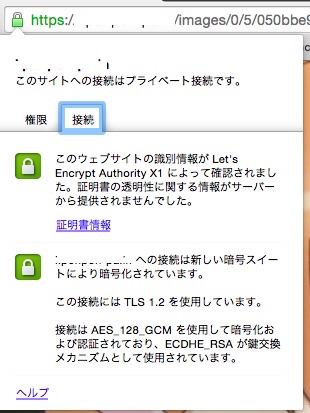
無事鍵マークが表示されていますね!しっかりLet's Encrypt製なのもわかります。
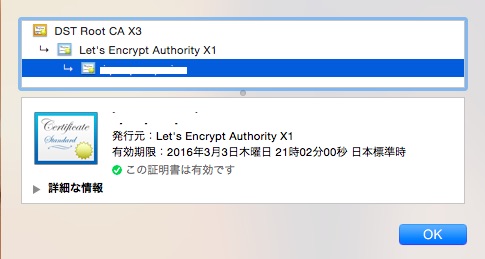
証明書の期限は90日のようです。自動で更新できる仕組みを作ってしまえばなんてことないですね!
最後に
今回はちょっと珍しいHitch, Varnish4.1の組み合わせでサイトをHTTPS化してみました。HitchはTLS/SSL Proxyとしての機能しかなく、ログの一つも満足に出る状況ではありません(今後実装する予定は有るみたいなので期待して待ってる所です)
ですが、Varnish Softwareのミドルウェアのみ(厳密にファイルのホストはできてないけど...)でHTTPS化できたという満足感があります。 Hitchはわりかし開発速度が早くガンガン更新されているので、今後も見守りつつ個人サイトでは愛用していくつもりです。
以上です。